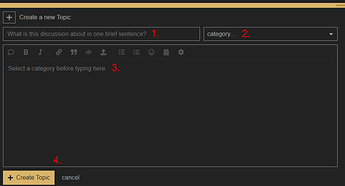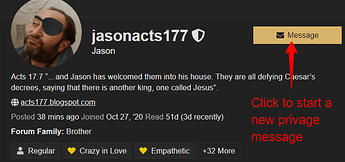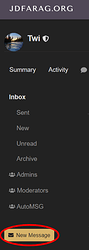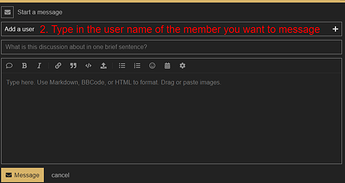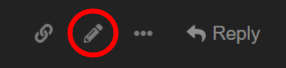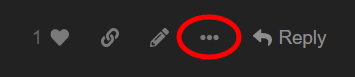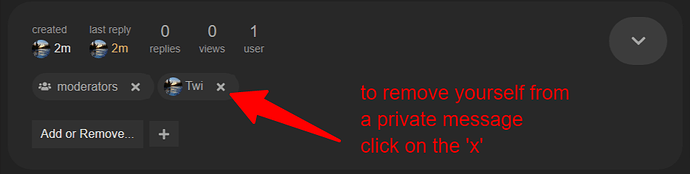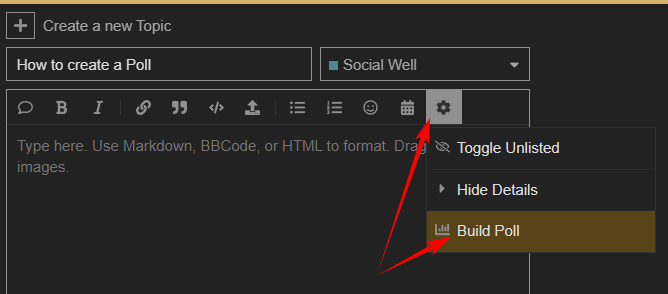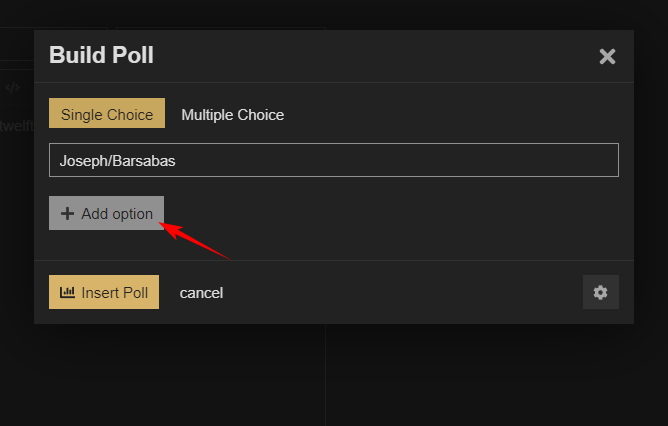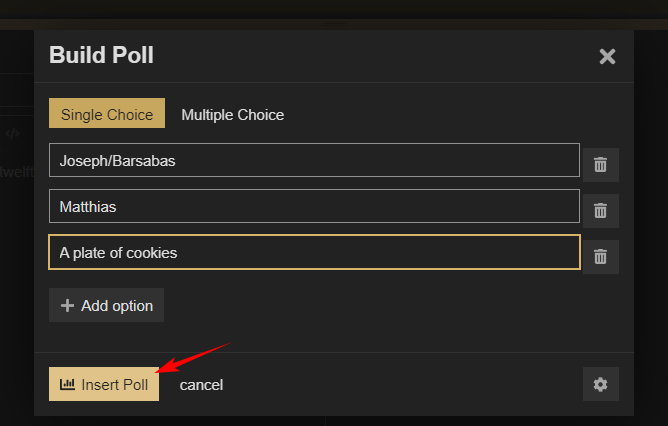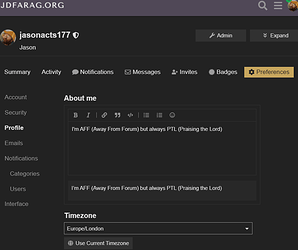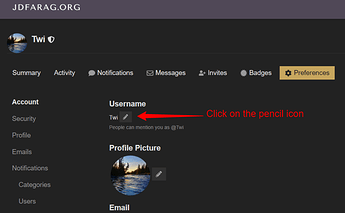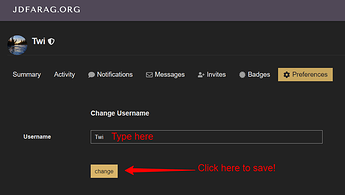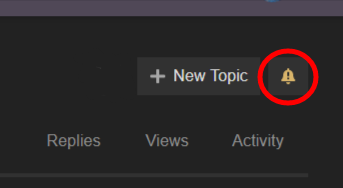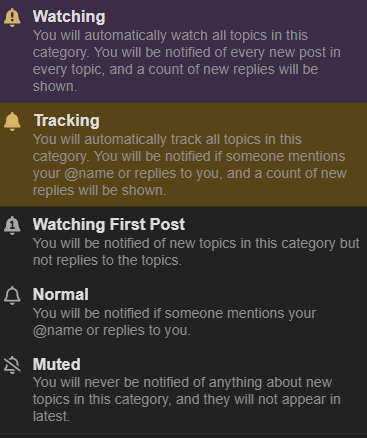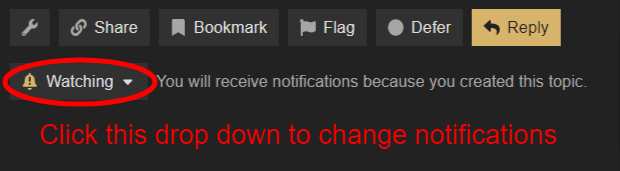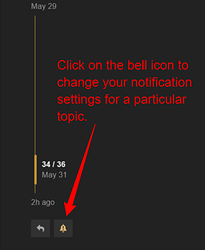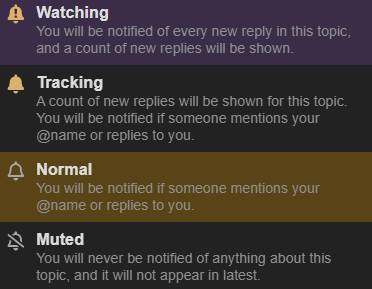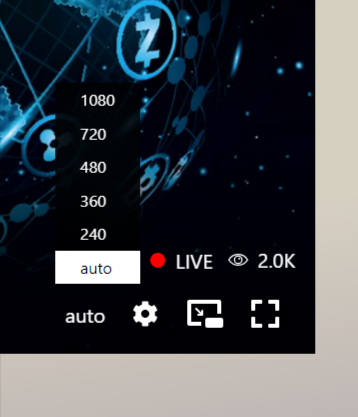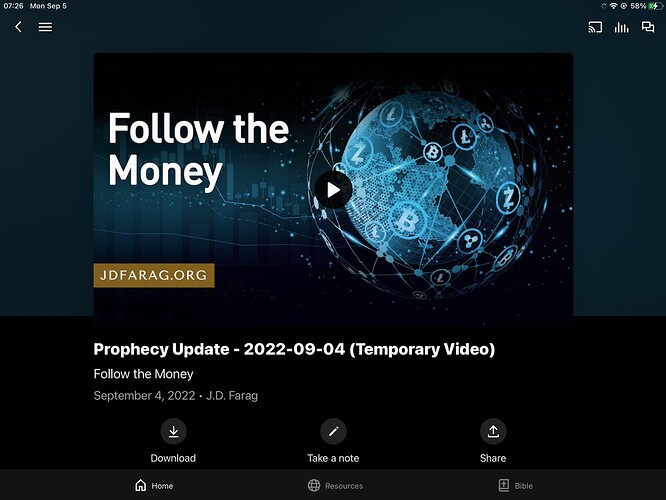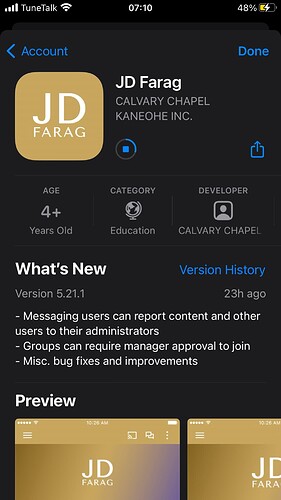Forum Help FAQ
How do I post a New Topic?
Before you attempt to create a new topic please be sure that you have read our Code of Conduct and that your account has reached level 1(you will receive and automatic message when you do). More information on starting out here can be found in the Welcome Topic!
On the main page and in any category you will see the ‘+ New Topic’ button in the top right hand corner of the screen. Click on it to start composing the first post in your topic.
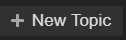
- Choose a descriptive title for your topic. It can’t be the same as any other topic in the forum so you might need to get creative!
- Choose the category for your topic. Not sure where to post? The next question in our FAQ will help you decide.
- Write your post. You can use the buttons above this text area to personalize your message and make it easy to read.
- Click ‘Create Topic’ or if you’ve changed your mind, click ‘Cancel’. Cancel will give you the opportunity to go back to edit, or even save your topic as a draft to post later.
Where should I post my Topic?
You will need to decide which category best fits your topic based on your topic’s content and intention. Categories are subsections of the forum, each serving a unique purpose. Members creating any new topics must ensure it is relevant to the category or the topic may be considered “Off Topic”.
Each category on the forum has a pinned topic called ‘About…’ which gives further details regarding the nature and purpose of that category, and should be read before creating topics in that category.
The following table may help you decide which category you should post your topic.
| Category Name |
Who Can Start Topics |
Description/Purpose |
About Page Link |
| Forum Information |
Staff |
Find forum help, introductions, announcements, and rules |
No About Page Currently |
| Bible Prophecy Update Discussion |
Staff |
Discuss Pastor JD Farag’s weekly Bible Prophecy Update |
About |
| Bible Study Discussion |
Staff |
Discuss the Calvary Chapel Kaneohe Bible studies |
About |
| ABCs of Salvation Resources |
Members |
Share resources, suggestions, and personal stories about spreading the gospel of Jesus Christ |
About |
| Prayer Requests |
Members |
A quiet place solely reserved for requesting prayer |
About |
| Praise The Lord |
Members |
Salvation stories, testimony, encouragement, and praiseworthy accounts of Jesus working in our lives and around us |
About |
| Social Well |
Members |
Socialize and enjoy fellowship with one another |
About |
| Discussion Tent |
Members |
Conversation on important topics and issues relating to God’s Word and the world |
About |
| Resources & Links |
Members |
Links, information, and other media that do not require a response |
About |
How do I post a Reply?
Replies are responses to something another member has posted. Generally replies should relate to the topic (first post) so that the conversation does not meander too far off-topic.
There are a few buttons that allow you to post a Reply - look for any of these:



When you reply in the public forum, no matter which reply button you press, your post will be visible to everyone. Check below for instructions on how to private message!
If you want to reply to someone specific it is recommended that you “tag” them, which means to type an @ before their user name.
You can also Quote Reply to posts here. Use your mouse to select/highlight some of the text in a post, then click “Quote” and it will automatically create a new reply with that quote. Type in your response and click reply.
How can I tell when a reply is to a specific post?
If a member has clicked on the reply button on a specific post, a “Replies” link appears at the bottom of the post. Posts with a “Replies” link on the top right hand corner will direct you to the post it is in reply to.
Keep in mind that people sometimes press the direct reply button by mistake when they are actually meaning to reply to the entire topic. For this reason you may prefer tagging a member or quoting who you are replying to.
How do I send a Private Message?
There are a few ways to send a private message:
From a member card:
- To see a member car while in the forum click on the member’s icon or user name.
- Then click on the Message button.
From a user profile:
- Navigate to a member’s profile (this can be done through search, by clicking on their name, etc.)
- Click on the Message button.
From Your Messages:
- Click on the New Message button on the left hand side of the screen.
- type in the member’s user name in the ‘Add a user’ bar.
You can then compose your message, which is very similar to creating a post, and click the ‘Message’ button at the bottom of the message box.
How do I edit my post?
To edit your post:
- Click on the pencil icon below your post
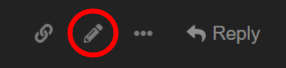
- Change your text
- Click ‘Save Edit’
If you edit your post in the first 4 mins of posting there will be no edit history, otherwise edit history is recorded with a little icon in the top right hand corner of your post, like this->  (this shows a post has been recently edited 5 times)
(this shows a post has been recently edited 5 times)
How do I delete a post?
- Click on the ‘…’ icon at the bottom of your post.
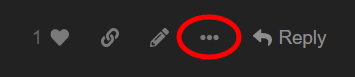
- Then click on the garbage can icon

Deleted posts are “hidden” for 7 days and are still clickable to view for other members, and then automatically
removed.
How do I delete a private message?
Private messages can’t really be deleted, but you can remove a message from your inbox by removing yourself from the private message.
- scroll up to the start of the message
- find your name in the user list
- click on the ‘x’ next to your name
You can also move old or finished messages to your Archive.
Please note, your posts will remain in the message, visible to anyone still in the message, unless you delete them first.
Why I am unable to post a new topic or reply?
You’ll need to spend a tiny bit more time on the forum and read a few posts before you can actually create your own post. Once you have reached User Trust Level 1 you will be able to post in more places.
Please have a read through this Welcome & Introductions guide. You can also view a detailed guide on how to create new posts and replies in the “How do I post?” answer above.
How do I post a Poll?
You can create a poll within your post by clicking on the setting icons and selecting ‘Build Poll’
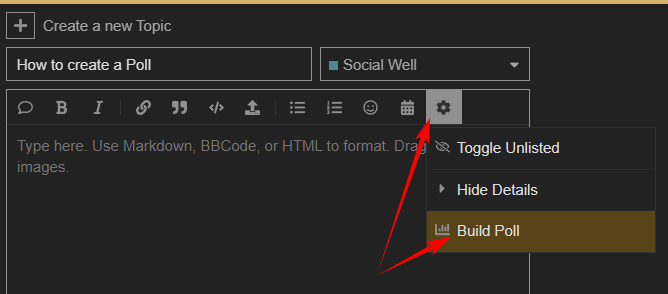
You can then assemble the options of the Poll. Single choice means participants will be limited to only one option, whereas Multiple Choice means they can select more than one.
You’ll need to give your Poll a title/question either as a Topic title or within the post itself e.g. Who replaced Judas Iscariot as the twelfth apostle?
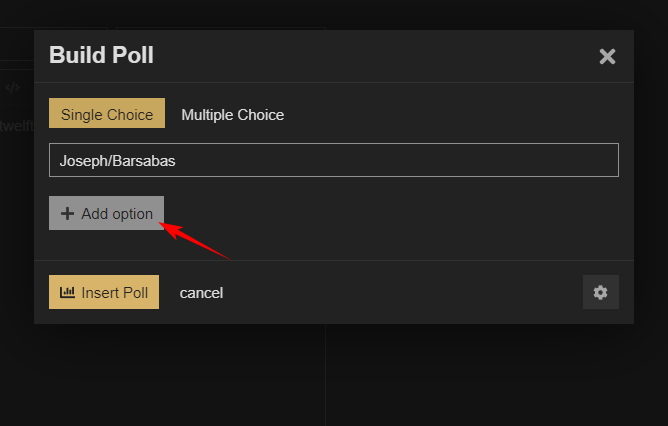
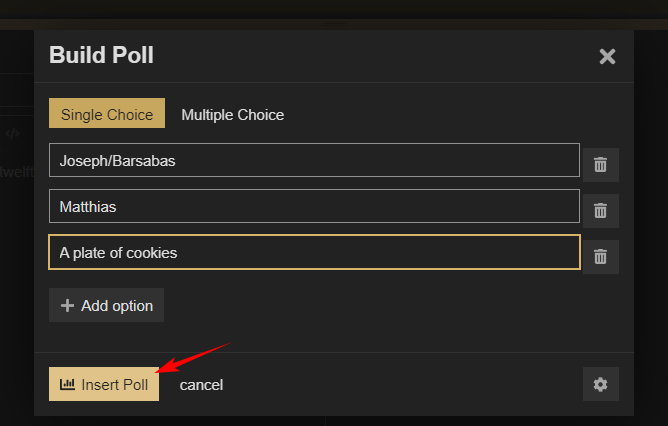
Once you’ve included all the options you want to present in the Poll insert the poll into your post.
After the poll is posted, as the creator of the poll you can close/end it at any time by using the close button:

What do I do if I can't post due to the profanity filter?
Please edit your post to remove the word that is in question. If the word is not offensive or doesn’t make sense why it’s being filtered please message a moderator.
Are post edits visible to others?
Edits are visible to others if done beyond the first 4 minutes of posting. A history of edits can be found by clicking the pencil icon in the top right hand corner of a post. For example →  (this shows this post has been recently edited 5 times)
(this shows this post has been recently edited 5 times)
Please keep in mind that people edit for all sorts of reason, and we all make mistakes. Editing can show that you care enough to go back and make your post better than it was before! 
Can I add music/songs or video to a post from my computer?
The forum only allows certain image file extensions to be uploaded by members. You can link to music from another website, or post a video from youtube, for example, but uploading anything other than images from your computer isn’t possible.
Is there a place to post a topic for those of us that have lost someone we love?
We suggest the best category would be Praise The Lord . Beautiful idea 
1 Corinthians 1:
3 Praise be to the God and Father of our Lord Jesus Christ, the Father of compassion and the God of all comfort, 4 who comforts us in all our troubles, so that we can comfort those in any trouble with the comfort we ourselves receive from God. 5 For just as we share abundantly in the sufferings of Christ, so also our comfort abounds through Christ.
Where do I post to get input from fellow Christians on a problem?
We suggest posting your request and explaination in the Discussion Tent.
A topic was locked or has vanished that I was participating on, what happened?
Locked or removed threads may happen on occasion when the Code of Conduct is not being adhered to or when the OP requests that it be locked due to repeated off-topic discussion. Unless you receive a private message from staff there’s no action needed on your part. If you ever have questions or comments on any type of moderation feel free to send a message to the moderators.
I saw someone talking about a private group. Is this allowed and how do I join?
Private group chats are simply private messages that have multiple members added, and yes, this is allowed. You can add up to 30 people and exchange a maximum of 500 posts before the message is automatically closed.
We would suggest that you privately message the member that mentioned the private group and ask if you can join, or create your own and invite people you would like to chat with.
If I invite moderators to my private message will they moderate it like the public forum?
Overall staff try not to intervene in private messages. However, if the Code of Conduct is breached we do appreciate the heads up, and you can flag the post or invite @moderators into the message. Some situations may require staff intervention, while others should be handled by the members within the message.
Please keep in mind that you have the ability to remove yourself from any private message. You are also able to block members (individually or generally) from contacting you privately.
If you started the private message you are able to invite AND remove other members. The private message is, in effect, your responsibility, please use your best discretion to care for it and the other members involved.
Moderators do not otherwise view private messages, so if you don’t tell us there’s a problem, we won’t know.
I have an awesome suggestion, where do I post it?
Let us know what you have in mind! You can post here in this topic, or send the moderators a message.
What is a wiki post?
The purpose of a wiki is to allow a post (usually the first post of a topic) to be edited multiple times by multiple users. This could be useful if you want help with adding information or updating changing information to a post, and want it all in one place instead of throughout the replies. A member birthday list could be a good example. Only members level 3+ can edit a wiki post and only in certain categories.
Who is allowed to ‘flag’? How can I tell if my flag went through? How do I know what the resolution is?
Flags are a unique feature here, we get many questions about them, so we have a whole topic on flags! Please CLICK HERE to learn all about it.
How many likes (aka hearts) can I give? What is their purpose?
- The minimum limit of likes available for each user is 1000 per day (good luck handing them all out!)
- Plus, the limit increases according to User Level: x1.5 for Level 2 and x2 for Level 3.
- Likes give you an opportunity to tell another member quickly and easily that you appreciate or have seen their post.
We may be able to add different types of reactions in the future, stay tuned! 
How do I add something to my profile page?
- Go to Your Preferences
- Click on ‘Profile’
- Type in the text box below ‘About Me’
Click on the example image below to expand
How do I change my User Name?
- Go to Your Preferences
- Click on the pencil icon
- Type in your new user name and click ‘Change’
Click on the example image below to expand
How do change my notifications?
You can control your notifications in a few ways, in categories, on topics, and in your account settings. To expand the image examples below, click on them.
To change your Notifications for Specific Categories
- click on the bell icon in the top right hand corner of the screen while within the category you would like to change notifications for.
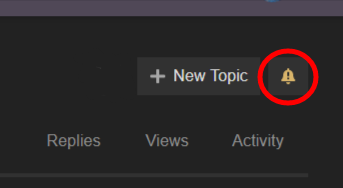
- select your preference of notification
- WATCHING: You will automatically watch all topics in this category. You will be notified of every new post in every topic, and a count of new replies will be shown.
- TRACKING: You will automatically track all topics in this category. You will be notified if someone mentions your @name or replies to you, and a count of new replies will be shown.
- WATCHING FIRST POST: You will ne notified of new topics in this category but not replies to the topics.
- NORMAL: You will be notified if someone mentions your @name or replies to you.
- MUTED: You will never be notified about new topics in this category, and they ill not appear in latest.
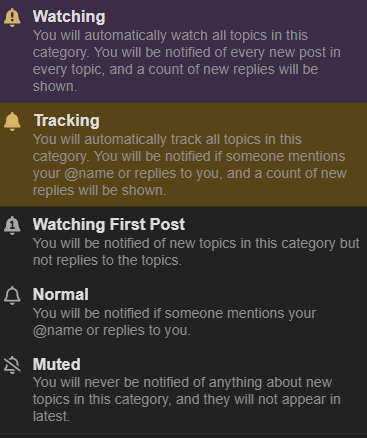
To change your Notifications for Specific Topics (this will override your preferences for the category for JUST this topic)
- click on the bell icon, either at the bottom of the topic or on the right hand side.
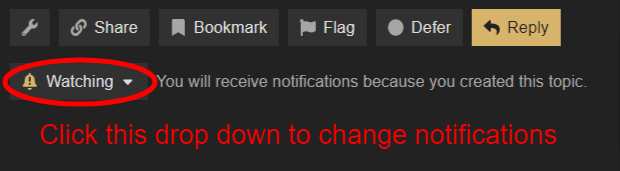
- select your preference of notification
- WATCHING: You will be notified of every new post in every topic, and a count of new replies will be shown.
- TRACKING: A count of new replies will be shown for this topic. You will be notified if someone mentions your @name or replies to you.
- NORMAL: You will be notified if someone mentions your @name or replies to you.
- MUTED: You will never be notified of anything about this topic, and it will not appear in latest.
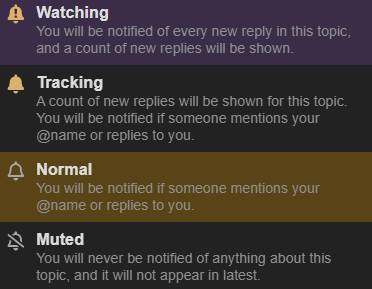
You can also further control your Notifications from your Account Preferences.
From there you can click on ‘Categories’ in the left hand menu. This will let you see what each category is set to. If you want to see all topics that are filtered in each, click on ‘Show’.
How do I block someone or hide their posts?
To Ignore or Mute another member:
- go to your Preferences > Notifications > Users (forum.jdfarag.org/my/preferences/users)
-
Ignore will hide their posts and topics, as well as stop incoming private messages and notifications. Mute will turn off notifications and stop private messages.
- type in the member’s user name in the ‘select’ bar (for Ignore, first click +Add)
- you can choose how long you wish to ignore someone, sometimes a temporary break can be helpful.
- to remove someone from your mute/ignore list just come back to this page and click on the ‘x’ next to their name.
- your public posts will still remain visible to anyone you ignore or mute
How can I delete my account?
We will be sad to see you go, but we also understand that this is done for many reasons. Feel free to return any time!
To delete your account:
- WARNING - account deletion is PERMANENT, we cannot retrieve deleted accounts!
- Go to your Account Preferences
- click on your icon in the top right hand corner
- click on the person icon
- click on ‘Preferences’
- In the ‘Account’ section scroll down and click on the red “Delete Account” button
If you ever have trouble deleting your account, or you would prefer that your account is anonymized (your personal account information is removed, but your post content stays under a randomly generated name), please send a message to moderators.
How do I turn off forum notifications sent to my email?
- Go to your Account Preferences
- click on your icon in the top right hand corner
- click on the person icon
- click on ‘Preferences’
- click on ‘Emails’
- Select Never from the dropdown menus.
- Make sure that the check boxes under ‘Activity Summary’ and ‘Mailing List’ are NOT checked.
What email address should I expect when emails are sent from the forum?
[email protected] (please be aware that anything sent to this address will NOT be read). If you ever have any concerns, do NOT click on any links or attachments, take a screenshot of the message, and message the moderators.
What's the difference between Latest, New and Unread?
Latest are topics of any age with recent replies regardless of if you have read them.
New are new topics that are entirely unread by you.
Unread are topics that have unread replies based on your notification set up. Click on the bell icon on posts or in categories to change your on site notifications!
What does "topics entered" mean when talking about user account levels?
Topics entered simply refers to the individual topics that you have opened/viewed.
What is the difference between being a Member and being a Regular?
When your account is at level 2 you are given the title “Member”, which is found on your user profile. When your account hits level 3 you are given the title “Regular” and can also display that beside your user name throughout the forum if you wish.
There are a few practical differences as well including amount of likes available per day, ability to create and edit wiki posts, flag weight (ability to hide post due to flag), and potentially other options as they become available, but generally it is simply a way to tell apart people who are long time and regular members, and those who may be newer or more casual.
How do I maintain level 3 or Regular status?
You have a 2 week grace period if you drop below the requirements, which are viewed on a 100 day calculation.
Information on User Levels can be found here: Guide - JD Farag Bible Prophecy Forum
My trust level status went back down to a 2, what happened?
Chances are you are short on topics entered, posts read, or replies to posts in the past 100 days. Increase your activity and it will go back to level 3.
I noticed a bug on the forum, how do I report it?
You can post it here, or submit a message to moderators (just click on the word moderators!)
What is the direct link to forum?
The direct link/url for the forum is: https://forum.jdfarag.org
You can put this into any browser and it will bring you to the forum.
How do I contact Pastor JD?
You can send him a message via the Contact Form here: Pastor JD
Forum Staff cannot pass along messages or requests on your behalf.
Does Pastor JD read the forum?
Although Pastor JD has every ability to read the forum, we cannot say if he does or how much. If you wish to reach out to him please use the Contact Form here: Pastor JD
How do I get the vaccine exemption letter?
Information on requesting an exemption letter can be found here: https://www.jdfarag.org/exemption
How do I let Pastor JD know that I have a concern about this forum?
First, please try sending the moderators a message and explain what’s going on, all staff can see this message. Although forum staff have been appointed to uphold the Code of Conduct here, we are still flawed humans and can make mistakes. If you wish to escalate the matter further you can send a message to Pastor JD.
What should I do if the forum or jdfarag.org goes down?
If JDFarag.org is still up you can submit a report through the Support Center. Chances are the forum will be back shortly!
There are contingencies in place in the event the site does get shut down. The JDFarag team will communicate ways to stay connected via alternative sources like video streams, social media, email, etc. There’s no specific or permanent “look here” unfortunately, we won’t know what’s available until that occurs. Trust that the Lord will provide, He did to get you here in the first place!
What can I do when I have difficulty getting a video to play?
If you find your video freezes/buffers or has other lag issues, there is an option to choose a lower resolution in the top right hand corner of the video.
- Hover your mouse over the top right hand corner of the video and click on the “…”
- Click on “Quality” - it will be set as Auto as default
- Choose a lower resolution (lowest is 238p)
When viewing the live stream the option to change the resolution is in the bottom right corner of the video.
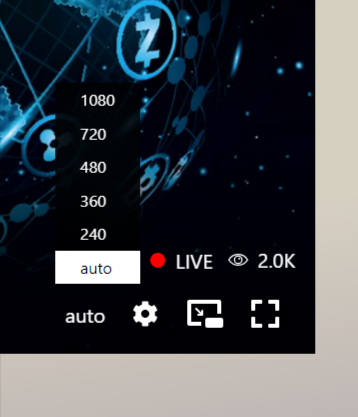
Hopefully that helps! If not I would recommend submitting a report through the Support Center here:
https://support.jdfarag.org/hc/en-us/requests/new
What is the JD Farag App?
The purpose of the app is mainly to view Calvary Chapel Kaneohe’s Sermons and Updates as streamed video. The app does not give access to the forum unfortunately. Currently the app can only downloaded via the apple store.
![]() Pastor JD’s voice
Pastor JD’s voice ![]()